アップルストアに初めてゲームを投稿したよ!!(審査中)
こんばんは
先日、Apple Developer Program(11,800円)とやらに入会しまして、アップルストアに初めてアプリをリリースしてみました。
正確にはまだ審査待ち中なので、リリースはできてないんですが、そう遠くないうちに遊べるようになると思います。
ちなみに2回ほど審査が通らなくて、現在は3回目の審査待ちをしているところです。
1回目の指摘がこれ
Guideline 2.3.3 - Performance - Accurate Metadata
We noticed that your screenshots do not sufficiently reflect your app in use.
Specifically, your 12.9 screenshots do not display the actual app in use. They are in incorrect aspect ratio or or showing iPhone screenshots.
Next Steps
To resolve this issue, please revise your screenshots to ensure that they accurately reflect the app in use on the supported devices. For example, a gaming app should feature screenshots that capture actual gameplay from within the app. Marketing or promotional materials that do not reflect the UI of the app are not appropriate for screenshots.
The iPhone screenshots should reflect use on iPhone devices.
The iPad screenshots should reflect use on iPad devices.
App Store screenshots should accurately communicate your app’s value and functionality. Use text and overlay images to highlight your app’s user experience, not obscure it. Make sure app UI and product images match the corresponding device type in App Store Connect. This helps users understand your app and makes for a positive App Store experience.
Resources
For resources on creating great screenshots for the App Store, you may want to review the App Store Product Page information available on the Apple Developer website.
Please ensure you have made any screenshot modifications using Media Manager. You should confirm your app looks and behaves identically in all languages and on all supported devices. Learn more about uploading app previews and screenshots in App Store Connect Help.
Since your App Store Connect status is Metadata Rejected, we do NOT require a new binary. To revise the metadata, visit App Store Connect to select your app and revise the desired metadata values. Once you’ve completed all changes, reply to this message in Resolution Center and we will continue the review.
ガイドライン2.3.3-パフォーマンス-正確なメタデータ
スクリーンショットが使用中のアプリを十分に反映していないことがわかりました。
具体的には、12.9のスクリーンショットには使用中の実際のアプリは表示されません。アスペクト比が間違っているか、iPhoneのスクリーンショットが表示されています。
次のステップ
この問題を解決するには、スクリーンショットを修正して、サポートされているデバイスで使用中のアプリを正確に反映するようにしてください。たとえば、ゲームアプリには、アプリ内から実際のゲームプレイをキャプチャしたスクリーンショットを含める必要があります。アプリのUIを反映していないマーケティング資料や販促資料は、スクリーンショットには適していません。
iPhoneのスクリーンショットは、iPhoneデバイスでの使用を反映する必要があります。
iPadのスクリーンショットは、iPadデバイスでの使用を反映する必要があります。
App Storeのスクリーンショットは、アプリの価値と機能を正確に伝える必要があります。テキストとオーバーレイ画像を使用して、アプリのユーザーエクスペリエンスをわかりやすく強調します。アプリのUIと製品の画像が、App Store Connectの対応するデバイスタイプと一致していることを確認してください。これにより、ユーザーはアプリを理解しやすくなり、App Storeの利便性が高まります。
資源
App Store用の優れたスクリーンショットを作成するためのリソースについては、Apple Developer Webサイトで入手可能なApp Store製品ページ情報を確認することをお勧めします。
Media Managerを使用してスクリーンショットの変更を行ったことを確認してください。アプリの外観と動作が、すべての言語とサポートされているすべてのデバイスで同一であることを確認する必要があります。 App Store Connectヘルプで、アプリのプレビューとスクリーンショットのアップロードの詳細をご覧ください。
App Store Connectのステータスはメタデータが拒否されているため、新しいバイナリは必要ありません。メタデータを変更するには、App Store Connectにアクセスしてアプリを選択し、目的のメタデータ値を変更します。すべての変更を完了したら、解決センターでこのメッセージに返信してください。レビューを続行します。
どうやらスクリーンショットがテキトーだったのがいけないらしい。
確かにiPad用のスクショがいるとか聞いていなかったので速攻でテキトーに作ったんですが、見事に引っかかりました。実際iPadの画面サイズで遊んでみると、UIがうまく表示されなかったのですぐに直しました。
もう一度申請すると
Guideline 2.3.3 - Performance - Accurate Metadata
We noticed that your screenshots do not sufficiently reflect your app in use.
Specifically, your iPad screenshots are iPhone screenshots.
Next Steps
To resolve this issue, please revise your screenshots to ensure that they accurately reflect the app in use on the supported devices. For example, a gaming app should feature screenshots that capture actual gameplay from within the app. Marketing or promotional materials that do not reflect the UI of the app are not appropriate for screenshots.
The iPhone screenshots should reflect use on iPhone devices.
The iPad screenshots should reflect use on iPad devices.
App Store screenshots should accurately communicate your app’s value and functionality. Use text and overlay images to highlight your app’s user experience, not obscure it. Make sure app UI and product images match the corresponding device type in App Store Connect. This helps users understand your app and makes for a positive App Store experience.
Resources
For resources on creating great screenshots for the App Store, you may want to review the App Store Product Page information available on the Apple Developer website.
Please ensure you have made any screenshot modifications using Media Manager. You should confirm your app looks and behaves identically in all languages and on all supported devices. Learn more about uploading app previews and screenshots in App Store Connect Help.
Guideline 4.0 - Design
We noticed that several screens of your app were crowded or laid out in a way that made it difficult to use your app.
Specifically, HIGHSCORE number is cut off on right side of the screen.
Next Steps
To resolve this issue, please revise your app to ensure that the content and controls on the screen are easy to read and interact with.
Resources
For more information, please review the following resources on the iOS Developer Center page:
- UI Do's and Don'ts
- iOS Human Interface Guidelines
- UIKit
Please see attached screenshots for details.
ガイドライン2.3.3-パフォーマンス-正確なメタデータ
スクリーンショットが使用中のアプリを十分に反映していないことがわかりました。
具体的には、iPadのスクリーンショットはiPhoneのスクリーンショットです。
次のステップ
この問題を解決するには、スクリーンショットを修正して、サポートされているデバイスで使用中のアプリを正確に反映するようにしてください。たとえば、ゲームアプリには、アプリ内から実際のゲームプレイをキャプチャしたスクリーンショットを含める必要があります。アプリのUIを反映していないマーケティング資料や販促資料は、スクリーンショットには適していません。
iPhoneのスクリーンショットは、iPhoneデバイスでの使用を反映する必要があります。
iPadのスクリーンショットは、iPadデバイスでの使用を反映する必要があります。
App Storeのスクリーンショットは、アプリの価値と機能を正確に伝える必要があります。テキストとオーバーレイ画像を使用して、アプリのユーザーエクスペリエンスをわかりやすく強調します。アプリのUIと製品の画像が、App Store Connectの対応するデバイスタイプと一致していることを確認してください。これにより、ユーザーはアプリを理解しやすくなり、App Storeの利便性が高まります。
資源
App Store用の優れたスクリーンショットを作成するためのリソースについては、Apple Developer Webサイトで入手可能なApp Store製品ページ情報を確認することをお勧めします。
Media Managerを使用してスクリーンショットの変更を行ったことを確認してください。アプリの外観と動作が、すべての言語とサポートされているすべてのデバイスで同一であることを確認する必要があります。 App Store Connectヘルプで、アプリのプレビューとスクリーンショットのアップロードの詳細をご覧ください。
ガイドライン4.0-設計
アプリのいくつかの画面が混雑しているか、アプリの使用を難しくするようなレイアウトになっていることに気付きました。
具体的には、画面の右側でHIGHSCORE番号が切り捨てられます。
次のステップ
この問題を解決するには、アプリを修正して、画面上のコンテンツとコントロールが読みやすく、操作しやすいようにしてください。
資源
詳細については、iOS Developer Centerページで次のリソースを確認してください。
- UIの注意事項
- UIKit
詳細については、添付のスクリーンショットをご覧ください。
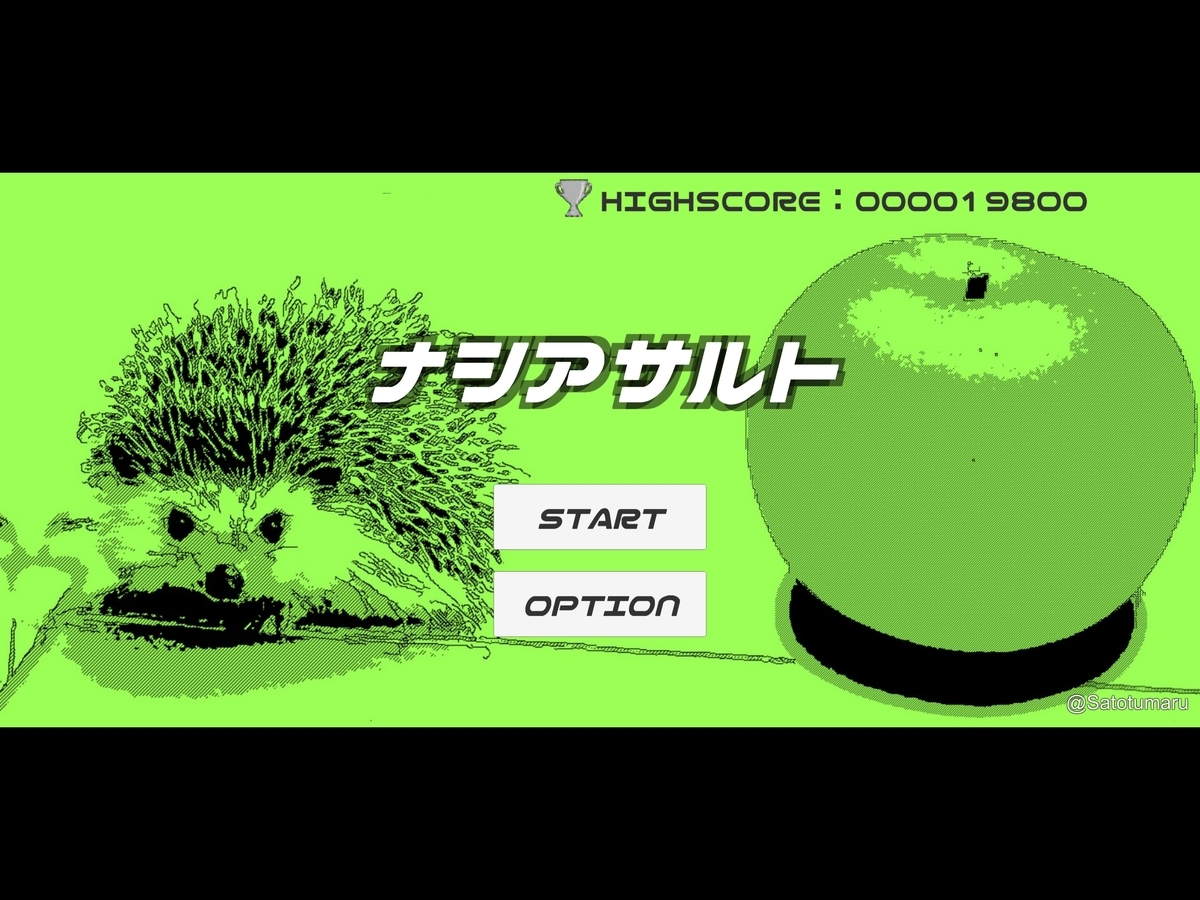
現実(アップル様が返してきたスクショ)

確かにハイスコアが途切れてる。
理想の画像のようになるように設定していたはずなんですが、念の為Xcodeのシミュレーターで確認。ちゃんと表示されてましたので、念の為ビルドしなおして再申請しました。
土日はお休みなのか審査が進みませんが、平日ならば申請した翌日には返事が来るので、明日また結果が返ってくるかと思います。
上手く審査が通ってくれることを祈るばかりです。